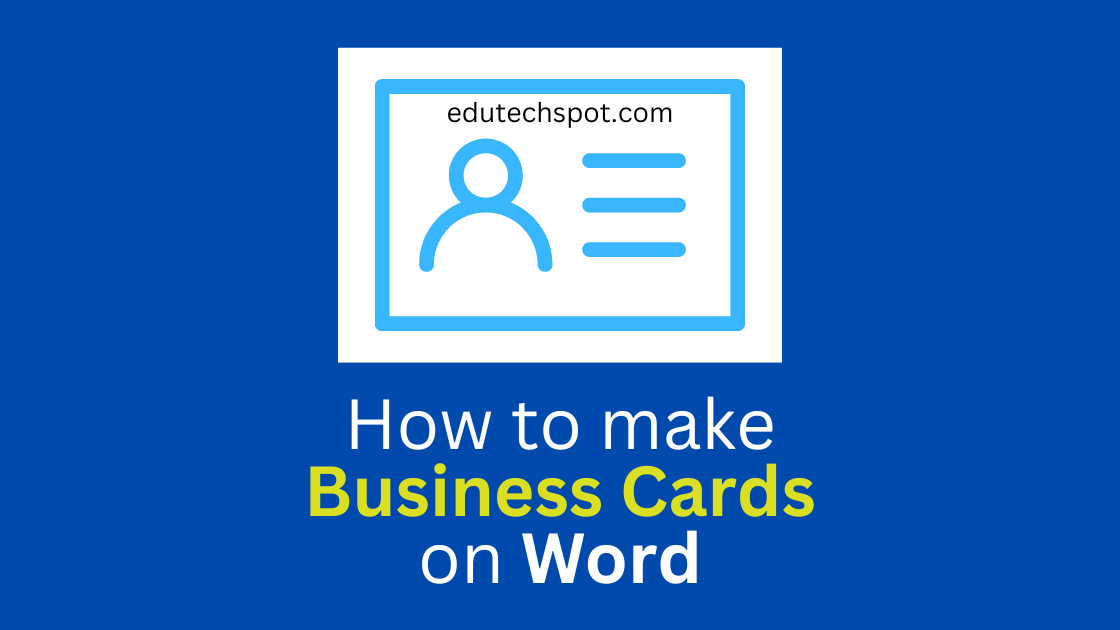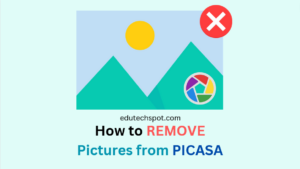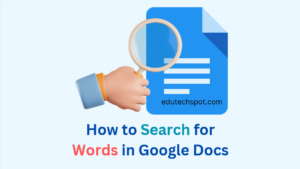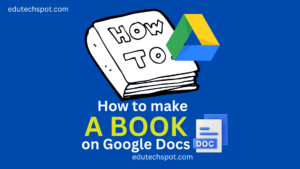How to Make Business Cards on Microsoft Word. Creating professional-looking business cards can be an important part of promoting your business or personal brand. Business cards allow you to exchange contact information with potential clients, partners, and colleagues in a convenient and professional manner. While there are many options for creating business cards, including online tools and print shops, Microsoft Word is a popular choice due to its convenience and accessibility.
How to Make Business Cards on Microsoft Word
In this guide, we’ll provide you with a step-by-step guide on how to make business cards on Microsoft Word, as well as some tips and considerations to keep in mind when designing your business cards.
Time needed: 1 hour.
Step-by-step guide on how to make business cards on Microsoft Word
- Step 1: Open Microsoft Word
To start, open Microsoft Word and click the “File” tab in the top left corner of the screen. From the File menu, select “New” to open the template gallery.
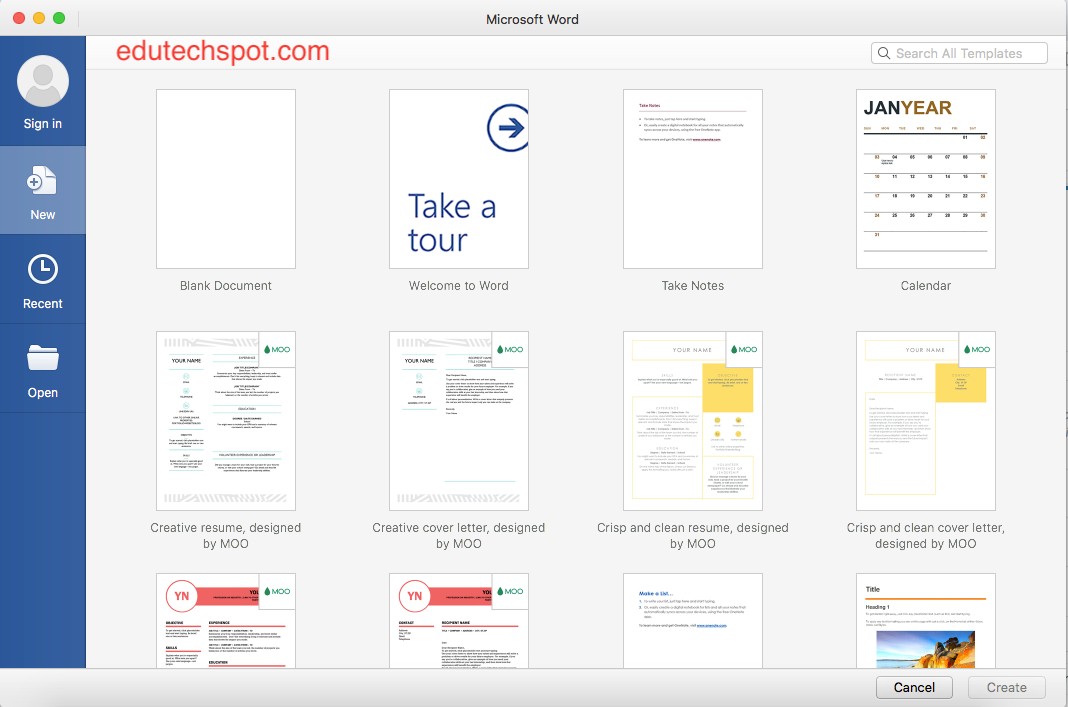
- Step 2: Search for “business card”
In the search bar at the top of the template gallery, type “business card” and press Enter. This will bring up a list of business card templates. Scroll through the list and select a template that meets your needs.
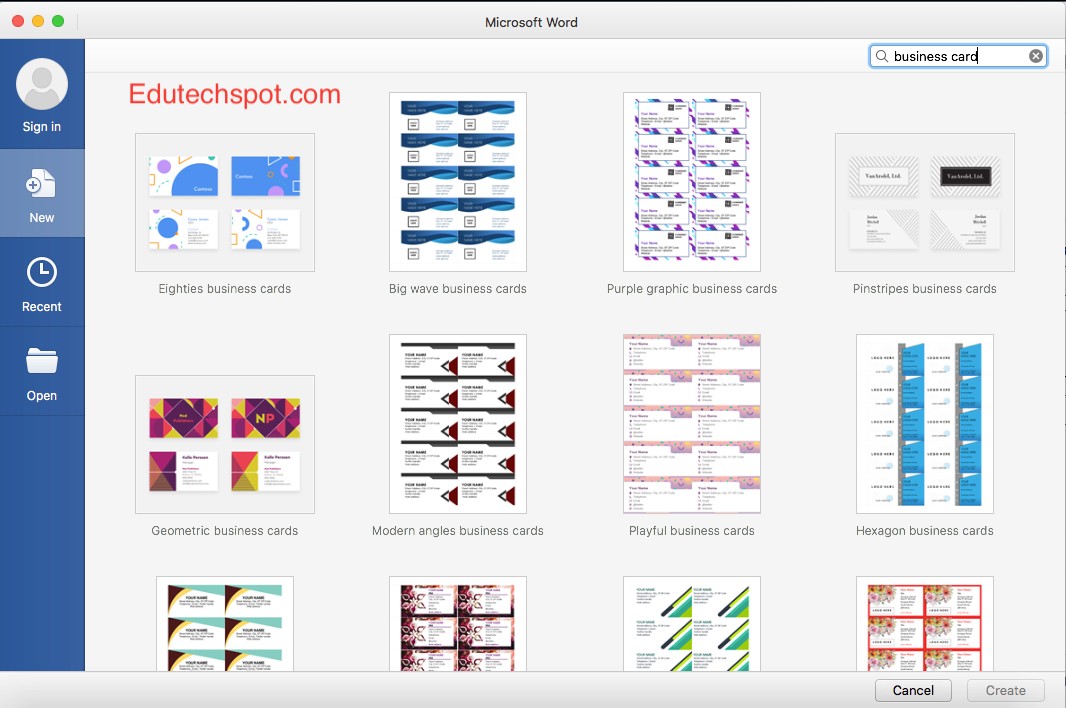
- Step 3: Customize the template
Once you have selected a template, you can customize it by adding your own information and design elements. This may include your name, title, company name, contact information, and any logos or graphics you wish to include. You can also modify the font, color, and layout of the template to suit your preferences.
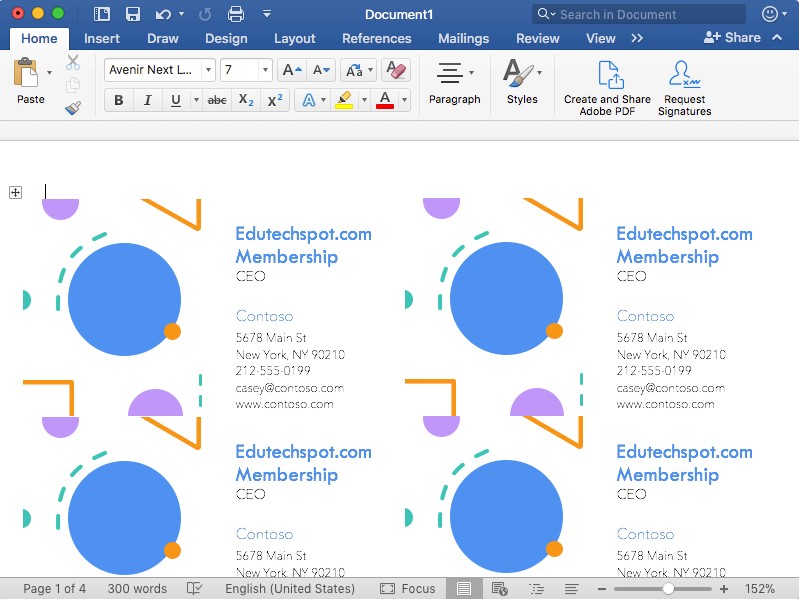
- Step 4: Preview and print your business cards
Once you have finished customizing your business cards, you can preview them to see how they will look when printed. To do this, click the “File” tab and select “Print.” From the Print menu, choose your printer and click “Print.”
If you prefer to have your business cards professionally printed, you can save your design as a PDF or image file and upload it to an online printing service or bring it to a local print shop.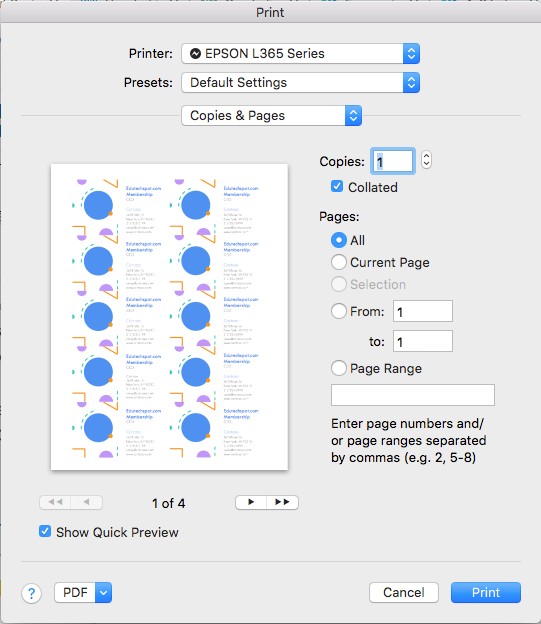
Difficult? why not using TEMPLATE?
Tips for Designing Business Cards on Microsoft Word
Here are some tips to keep in mind when designing business cards on Microsoft Word:
- Keep it simple: Business cards should be easy to read and understand, with clear and concise information. Avoid overcrowding your business cards with too much information or design elements.
- Use high-quality images: If you include images or logos on your business cards, make sure they are of high quality and resolution. Blurry or pixelated images can look unprofessional.
- Use consistent branding: If you have an existing brand identity, make sure your business cards are consistent with your other branding materials. This includes using the same font, color palette, and design elements.
- Double-check your information: Before printing your business cards, double-check that all the information is accurate and up-to-date. This includes your name, contact information, and any other details you have included.
Difficulties
There are a few potential difficulties that you may encounter when creating business cards on Microsoft Word. Here are some examples:
- Limited design options: While Microsoft Word does offer a range of business card templates and design options, these may be limited compared to dedicated design software or online tools. If you have specific design needs or preferences, you may find it more challenging to achieve the desired look and feel with Microsoft Word.
- Inconsistent branding: If you have an existing brand identity, it may be difficult to maintain consistency when creating business cards on Microsoft Word. It may be challenging to match the exact font, colors, and design elements of your branding materials, which can impact the overall professionalism and cohesiveness of your business cards.
- Limited printing options: If you choose to print your business cards yourself using Microsoft Word, you may be limited to the printers and paper options available to you. This can impact the quality and appearance of your business cards.
- Compatibility issues: Depending on the version of Microsoft Word you are using, you may encounter compatibility issues with certain templates or design elements. This can make it more difficult to achieve the desired results and may require additional troubleshooting or workaround solutions.
Overall, while Microsoft Word can be a convenient and accessible tool for creating business cards, it may have some limitations and difficulties compared to other options. It is important to consider these potential challenges and weigh them against your specific needs and preferences when deciding how to create your business cards.
Why creating your own business card than hiring a graphic designer?
There are a few reasons why you might choose to create your own business cards rather than hiring a graphic designer:
- Cost: One of the main advantages of creating your own business cards is the cost. Designing your own business cards can be significantly cheaper than hiring a graphic designer, especially if you are on a tight budget.
- Control: When you create your own business cards, you have full control over the design and content of your cards. This allows you to create business cards that are tailored to your specific needs and preferences, rather than relying on someone else’s vision.
- Convenience: Creating your own business cards can be more convenient than hiring a graphic designer, as it allows you to work at your own pace and on your own schedule. You can also make updates and changes to your business cards as needed, without having to go through the process of hiring and communicating with a designer.
- Flexibility: Creating your own business cards can also give you more flexibility in terms of the printing and distribution of your cards. You can choose to print your business cards yourself or use an online printing service, which allows you to customize the materials and quantities to suit your needs.
Of course, there are also advantages to hiring a graphic designer to create your business cards. Graphic designers have specialized skills and expertise that can result in professional-looking business cards that stand out and make a strong impression. However, if you are comfortable using design software and have the time and resources to create your own business cards, it can be a cost-effective and convenient option.
Conclusion
By following these steps and keeping these tips in mind, you can easily create professional-looking business cards on Microsoft Word. Whether you choose to print them yourself or have them professionally printed, business cards can be a valuable tool for promoting your business or personal brand and exchanging contact information with potential clients and partners. So, this is how you can create business cards on Microsoft Word.