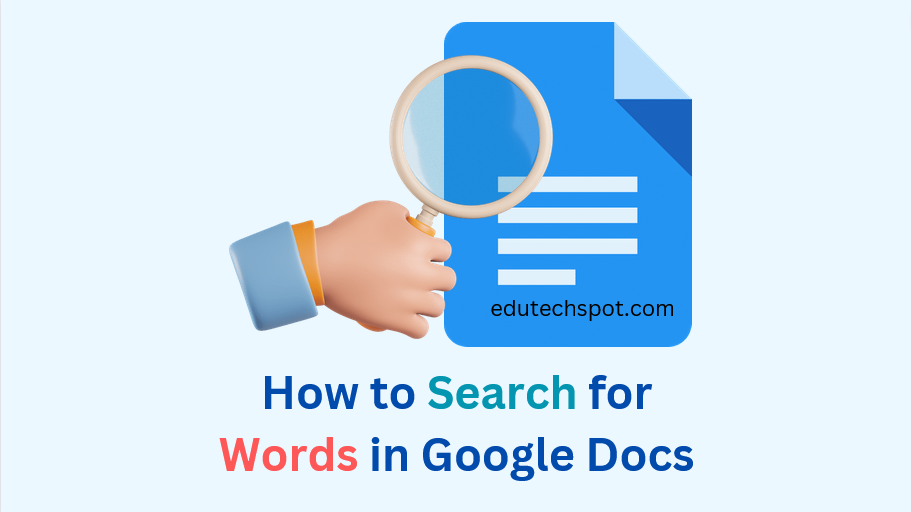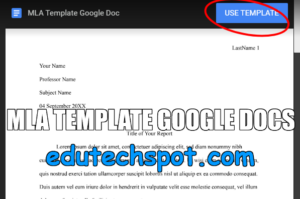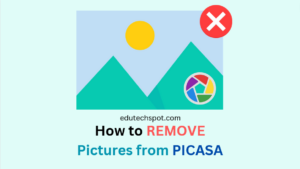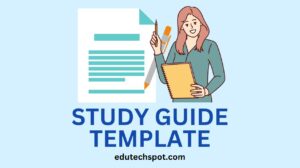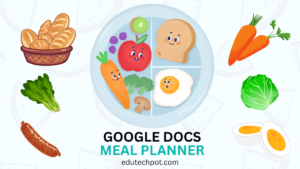How to Search for Words in Google Docs. Searching for specific words, phrases, or passages in a lengthy document can be a tedious task. Fortunately, Google Docs provides built-in tools to make this process efficient. For example: if you’re proofreading your document or searching for a specific term, you can use Google Docs. In this guide, we’ll explore different methods to search for words in Google Docs.
Read More: Free Google Docs Templates
How to Search for a Word in Google Docs
Search for Words in Google Docs on Your Computer
When using Google Docs on your computer, you have two main options to search for words: Find in document and Find and replace.
Find in Document:
- To initiate this feature, press
Ctrl + Fon your keyboard if you are using a PC, or⌘ Command + Fif you are using a Mac. This opens the “Find in document” search box. - In the search box, type the word or phrase you want to find within your Google Doc.
- If the word appears multiple times in the document, you can navigate through the instances using the up and down arrow buttons next to the search field.
Find and Replace:
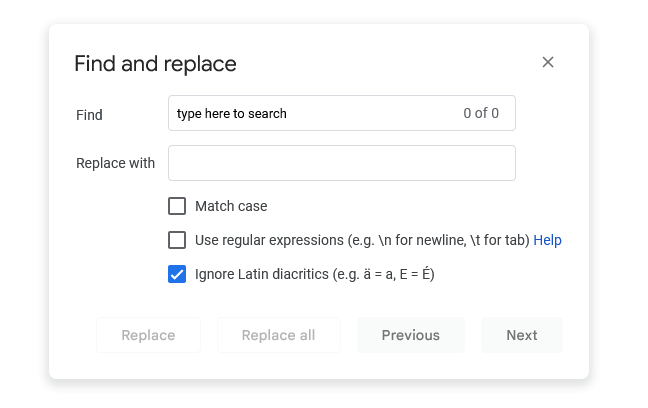
- To use the Find and Replace tool, press
Ctrl + Hon a PC or⌘ Command + Shift + Hon a Mac. Alternatively, you can access it manually by clicking “Edit” at the top of the screen and selecting “Find and replace.” - In the “Find” field, type the word or phrase you want to search for in the document.
- In the “Replace with” field, enter the word or phrase you want to replace the searched term with.
- You can choose to replace instances one by one by clicking “Replace” or replace all occurrences at once by clicking “Replace all.”
Search for Words in the Google Docs Mobile App (Android and iOS)
You can also search for words in Google Docs using the mobile app. Luckily, this is incredibly handy if you need to review and edit documents on the go.
- Open the Google Docs app on your smartphone (ensure you are signed in to your Google account) and open the document you want to search.
- Tap the three-dot menu icon in the top right corner.
- Select “Find and replace” from the dropdown menu.
- Enter the word or phrase you want to search for in the “Find…” field at the top.
- Tap “Enter” or “Search” on your virtual keyboard to initiate the search.
- If you want to replace found words, tap the three-dot menu in the top right. Then, press “Replace” or “Replace all.” To finish, tap the checkmark button in the top left to close “Find and replace.”
Now you know how to efficiently search for words in Google Docs. You can use the desktop version or the mobile app. Thus, this feature can save you time and effort. It makes it easier to locate and correct mistakes or find specific content within your documents.
In addition to these basic search methods, Google Docs offers advanced search options. This includes “Match Case,” “Match Using Regular Expression,” and “Ignore Latin Diacritics.” These features allow you to refine your search criteria further.