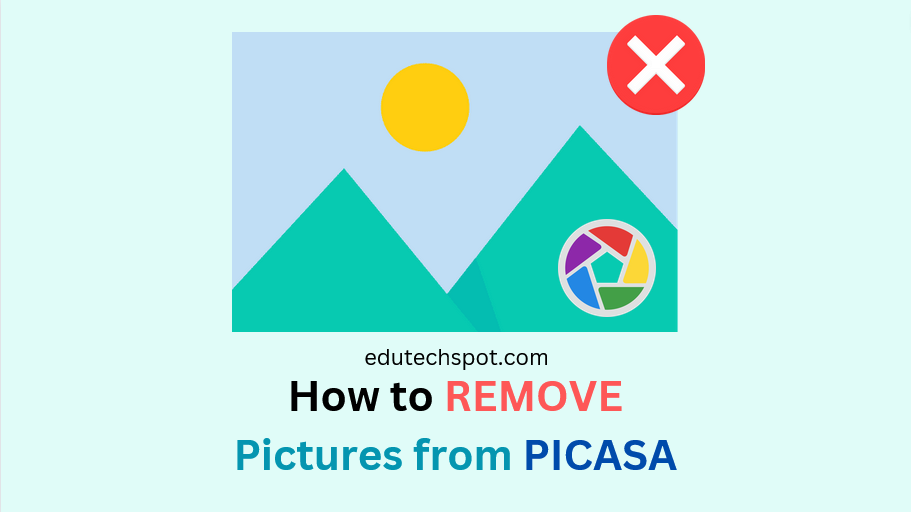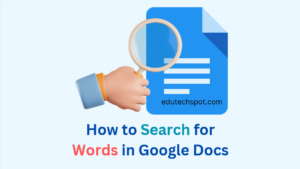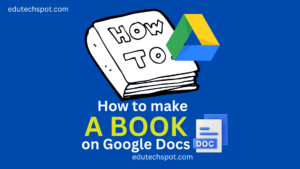How to Remove Pictures from Picasa. Duplicate photographs might gather in your Picasa library over time, clogging your albums as well as rendering managing your image library difficult. Picasa is a useful application for organizing digital memories, whether you are a photography aficionado or just someone trying to manage their digital memories. In this tutorial, we’ll look at how to delete duplicate photographs from Picasa without destroying key memories.
Read More: Digital Art Websites
Understanding Duplicate Photos
Knowing How to Remove Pictures from Picasa is crucial, and thus it is also important to comprehend the reasons for the existence of duplicate images in your collection before beginning the eradication procedure. Duplicates are typically the outcome of importing and organizing photos into several albums or folders. Unintentionally, copies are produced, and their accumulation is simpler than making an album for every picture.
Picasa has an experimental feature named “Show Duplicate Files” which makes it easier to find and eliminate duplicate images. Make sure Picasa is keeping an eye on all the folders that contain the pictures you wish to manage before you begin. Verify that it isn’t keeping an eye on folders that are designed to contain duplicates, such as backup sets, archives, or temporary image copies.
How to Remove Pictures from Picasa: Two Approaches to Duplicate Photo Removal
You have two options for cleaning up duplicate photographs, depending on how many there are:
Easier Removal of Duplicate Photos
When you have a small number of duplicates that are not in web-synchronized folders, this strategy works well.
Easy Step-by-Step Instructions for Removing Duplicate Photos:
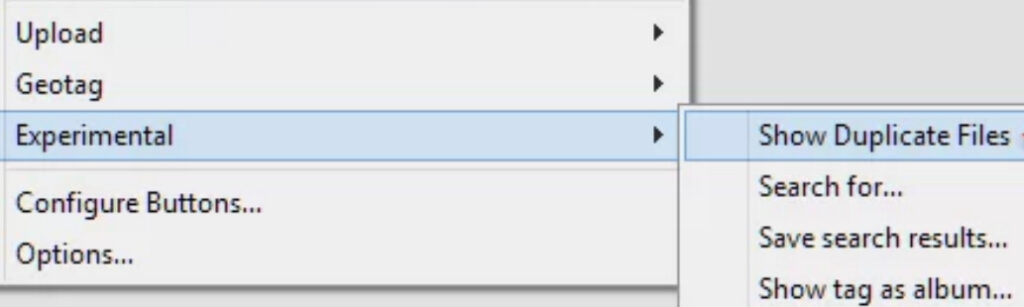
- Setup Picasa’s settings first. Sort your folders by name and switch to Tree View. To view photo attributes, configure the column to show them.
- In Picasa’s preferences, turn on “Delete from Disk Without Confirmation”.
- Open “Show Duplicate Files” utility.
- Analyze and remove identical pictures side by side.
- Make a full copy of your Picasa images to avoid unintentional removal.
Get Rid of Duplicate Pictures and Folders
When you need to handle a lot of folders and albums or a lot of duplicates, this method is required.
Detailed Instructions for Removing Invalid Folders and Pictures:
- Make sure all of your pictures are fully backed up.
- Verify that Picasa is not watching any backups.
- If any phantom duplicate folders are present, remove them.
- Note duplicates that have gold stars in their albums.
- Eliminate redundant folders.
- Eliminate redundant image files.
- Make one last cleanup.
Key Takeaway on How to Remove Pictures from Picasa
It might take some time to remove duplicate images from your Picasa collection, but doing so is necessary to keep your image library clean and well-organized. You can effectively manage and eliminate duplicate images by following the instructions in this article, which will also keep your albums along with memories organized.
Before you begin deleting images, keep in mind that it’s often a good idea to have a backup, in the unfortunate case you mistakenly erase a priceless memory. Whether you have a small number of duplicate photos or a large library, Picasa’s capabilities may help you organize your photo collection.
You may use Picasa in a more orderly and clutter-free manner by following these instructions. Therefore, get to work organizing your photo library right now.