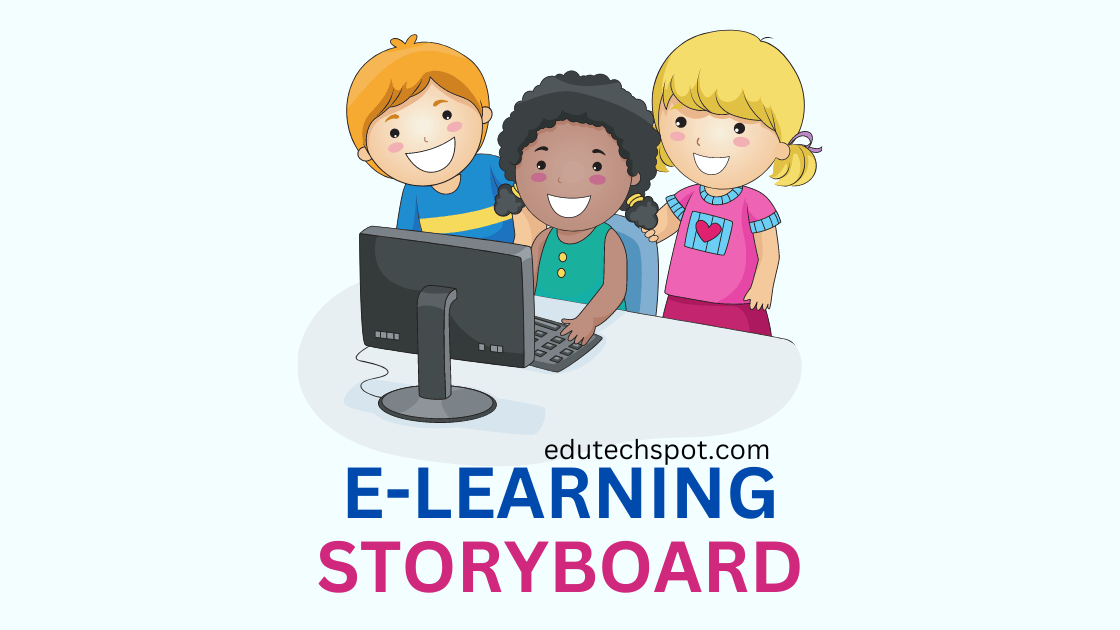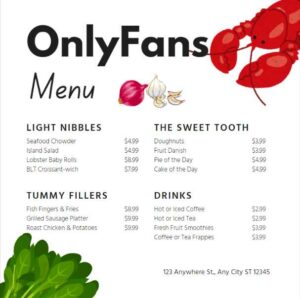Storyboard Templates for ELearning. Are you looking for a way to streamline your eLearning development process? Creating a storyboard is an essential step to ensure that your project is well-organized and your content is effective. But, starting from scratch can be time-consuming and daunting. The good news is that you don’t have to reinvent the wheel. Using a storyboard template can save you time and effort while ensuring that you cover all the essential elements of your eLearning course. In this article, we’ll explore common elements found in eLearning storyboards and provide you with some free storyboard templates that you can download and use for your next project. After creating lesson plan, you can start making the storyboard.
Storyboard Templates for ELearning Files
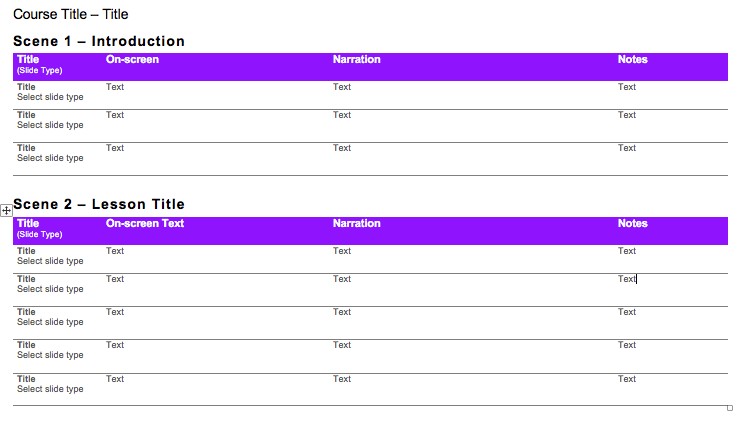
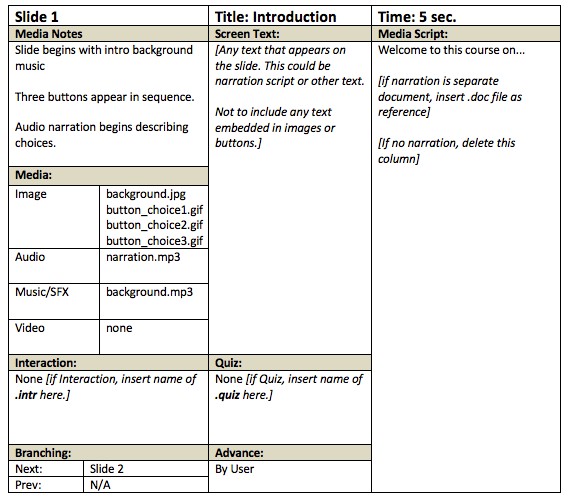
A storyboard document, a table to manage the Slide Properties parameters for every slide in the project, and a document to track the color properties for the project’s player are all included in this collection of e-learning storyboard templates. The files are in Microsoft Word format, and you may download Word 2007/2010 and Word 2003 versions of them (.docx). I get the sense that this template is particularly useful for capturing color attributes.
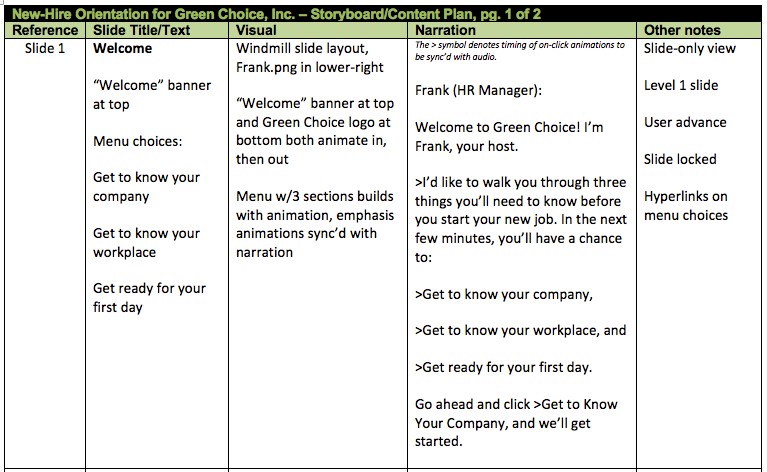
You may use or modify the following straightforward Storyboard Templates for ELearning framework for your fast e-learning courses. It has space for recording notes on slide attributes, hyperlinks, and other crucial development information. It also has a place to collect remarks regarding the literary and visual content of your course. I really like this storyboard structure since it is fairly linear and makes it simple to grasp each of the components on each page. simple isolation of all project’s major inputs. also simple to rapidly review. I really believe in not creating something from scratch. This is just what I needed. I was drawn to this storyboard style since it makes sharing so easy. This will be very beneficial as we build our initiatives.
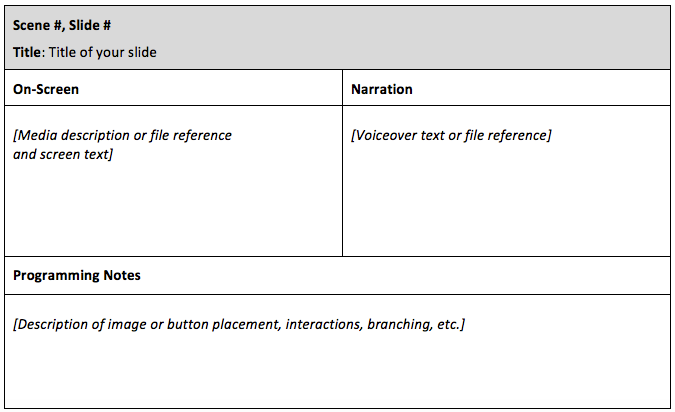
A storyboard for an eLearning template typically includes a sequence of scenes and slides that form the structure of the course. Each scene is labeled with a scene number and title, while each slide is identified with a slide number and a slide title. The on-screen narration is presented alongside a description of the media, such as an image or video file reference, and the corresponding screen text. Voiceover text or file reference is also provided for each slide in case there is a voiceover in the course. Programming notes include information about the placement of images or buttons, interactions, branching, and other technical details. This template can be copied and pasted for as many slides as necessary, and the page orientation can be adjusted to landscape if needed to provide more space for visual descriptions. If there is no plan for a voiceover, the narration text can be replaced with screen text.
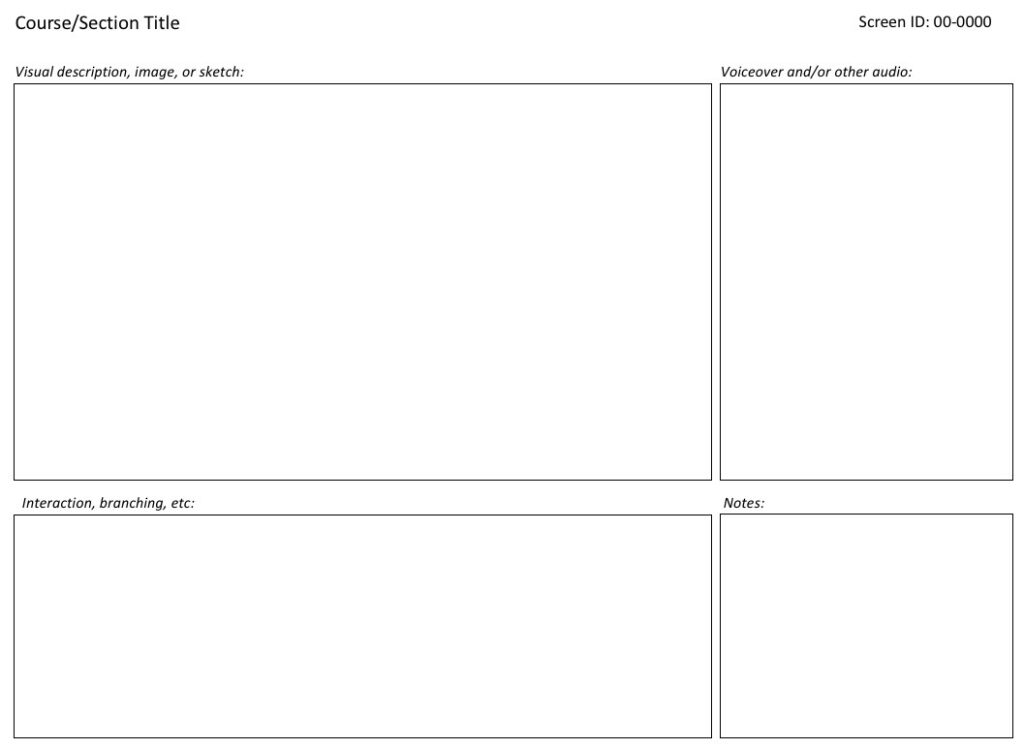
This PowerPoint storyboard template is designed to help you collect resources for your course, communicate your development plan, and get feedback from stakeholders. The template is simple, crisp, clean, and easy to use and understand. It includes all the necessary information you need to create a course. The comments from users who have downloaded and tried the template are positive and affirming. They describe the template as the best they’ve worked with, exactly what they were looking for, and a beautiful match to how their brain works. The users express gratitude for the template and how it has helped them complete their course assignments. Overall, the PowerPoint storyboard template is a useful tool that can help you create effective online courses.
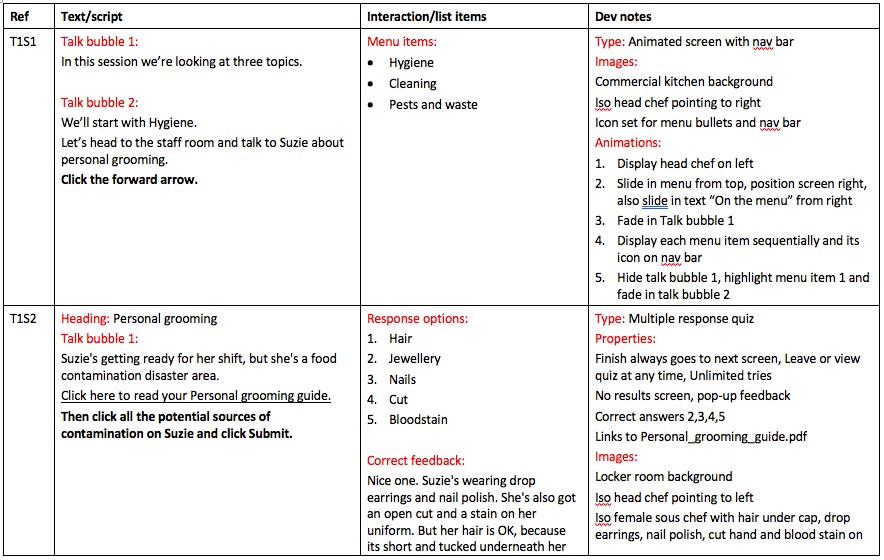
This is a storyboard format shared by Becker Consulting. Each row represents a separate screen in an e-learning course. The columns allow you to document each key on-screen element, such as text, media, and dialog, as well as developer’s notes. Several users have commented on the usefulness of this storyboard format, with one user stating that it was exactly what they were looking for, and another suggesting that they may paste a PowerPoint frame in a column for visual cues. One user found it fantastic, and another thanked David for the template, stating that it would be helpful in creating their own. Two users both thought it was great, and another simply said thank you. Finally, another user recently commented that this is a good place to start a storyboard template for yourself.
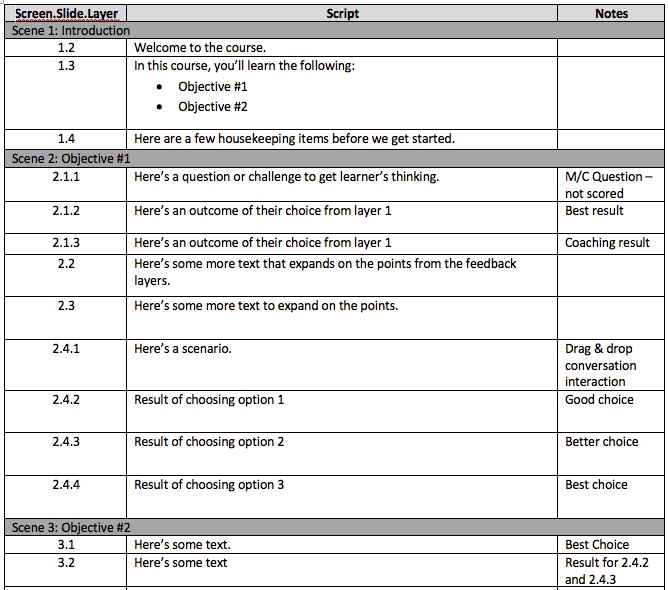
Are you collaborating with voice talent for your e-learning project? If you are, you might have considered using a storyboard document as a recording script, which could save you some time. However, this approach might not work well for complex projects with branching scenarios. It can be difficult to match up the audio clips with individual feedback layers. That’s why using an audio script format can be helpful. This Word document has a simple 3 column table format. The first column is for recording a reference number that corresponds with the storyboard and/or .story file. The second column is for the script that requires recording, and the third column is for pronunciation pointers or notes for the voice talent or yourself. Although it may take some time to set up, this format is useful in gaining SME approval of a script before recording. It also saves development time as every clip is clearly mapped to its location in your course.
Why Using Storyboard for E-learning Development
Creating a storyboard is a crucial step in the eLearning course development process, as it allows you to plan out the structure of your course and ensure that all necessary content and interactions are included. However, creating a storyboard from scratch can be time-consuming and challenging, especially if you’re not sure where to start.
That’s where storyboard templates come in. By using a pre-designed template, you can save time and ensure that your storyboard includes all the necessary elements. There are many different storyboard templates available online, and you can choose one that fits your specific needs and preferences.
For example, one popular storyboard template is a Microsoft Word document with a table format. Each row in the table represents a separate screen in your eLearning course, and the columns allow you to document key on-screen elements such as text, media, and dialog, as well as developer’s notes. This template is easy to use and can be customized to fit your specific needs.
Another option is to use a PowerPoint storyboard template. PowerPoint templates often include pre-designed slide layouts that allow you to quickly and easily add content, images, and other elements to your storyboard. PowerPoint templates can also be easily customized, making them a versatile option for eLearning developers.
To make it even easier for you, we’ve included a selection of storyboard templates for eLearning that you can download and use for your next project. These templates include both Microsoft Word and PowerPoint formats, so you can choose the option that works best for you. Simply click the download button to get started.
Common Elements in E-Learning Storyboard
A storyboard is a blueprint of an eLearning course that outlines the structure, flow, and content of the course. A well-crafted storyboard provides a visual representation of the course’s design and facilitates collaboration between instructional designers, subject matter experts, and other stakeholders. The following are some common elements that are usually present in an eLearning storyboard:
- Course Title: This is the name of the course, which sets the tone for the entire eLearning experience.
- Objectives: Learning objectives should be clearly defined at the outset of the course. These objectives should be measurable, achievable, and relevant to the learner’s needs.
- Navigation: The storyboard should indicate how the course will be navigated. This includes the number of screens, the order in which they will be presented, and how the learner will move from one screen to the next.
- Content: The storyboard should include the course content, broken down into individual screens. This content should be aligned with the learning objectives and should be presented in a logical, coherent manner.
- Media: This includes any images, videos, or audio files that will be used in the course. The storyboard should indicate where these files will be placed, as well as any instructions for their use.
- Interactivity: Interactivity is a critical component of eLearning. The storyboard should indicate how the learner will interact with the content, such as through quizzes, simulations, or branching scenarios.
- Assessment: Assessments are used to measure the learner’s progress and determine whether the learning objectives have been met. The storyboard should include the types of assessments that will be used and where they will be placed in the course.
- Evaluation: Evaluation is an important part of the instructional design process. The storyboard should indicate how the course will be evaluated, such as through learner feedback or assessment results.
- Developer’s Notes: The storyboard should include any notes that are relevant to the course developer, such as technical requirements or software specifications.
By including these common elements in an eLearning storyboard, instructional designers can ensure that the course is well-organized, engaging, and effective. A well-crafted storyboard can also help to streamline the development process, minimize errors, and reduce costs.
MORE:
5E Lesson Plan Template
Math Lesson Plans Template
5E Lesson Plan
Lesson Plan Templates for Kindergarten
Virtual Lesson Plan Template
Simple Lesson Plan Template