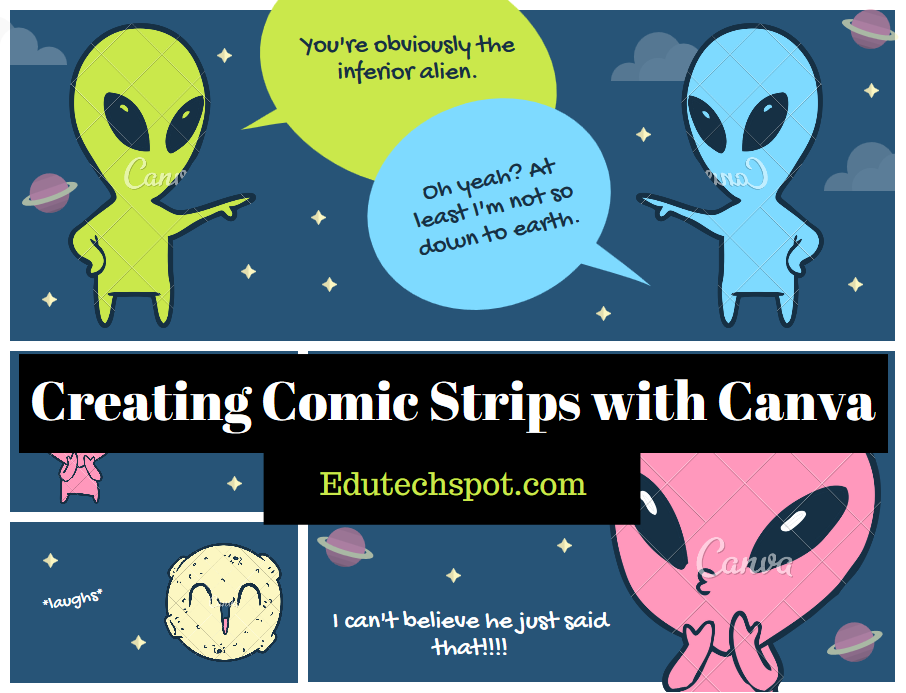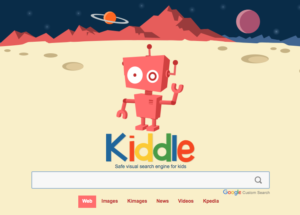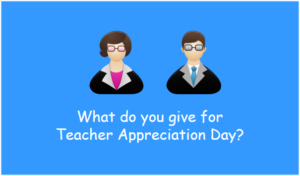Comic strips have been widely used by educators and teachers for their teaching media. It may be easy for teachers with drawing skills to make their own comic strips manually, but for those who don’t have drawing skills can use free online tools to create comic strips to be engaged with learning content. Apparently, there are so many free online tools to make comic strips easily. Most of them provide with characters and properties ready to use.
Canva, known as online tool to create infographic, can also be used to make comic strips. Teachers can use this technology to support their teaching. Canva offers simple drag and drop comic strips making, so I believe you will not have difficulties in using it to create your educational comic strips.
This easy to use online tool to create comic strips comes with various comic layout. Feel free to choose one suitable for your purposes. Here is the sample comic strips layout:
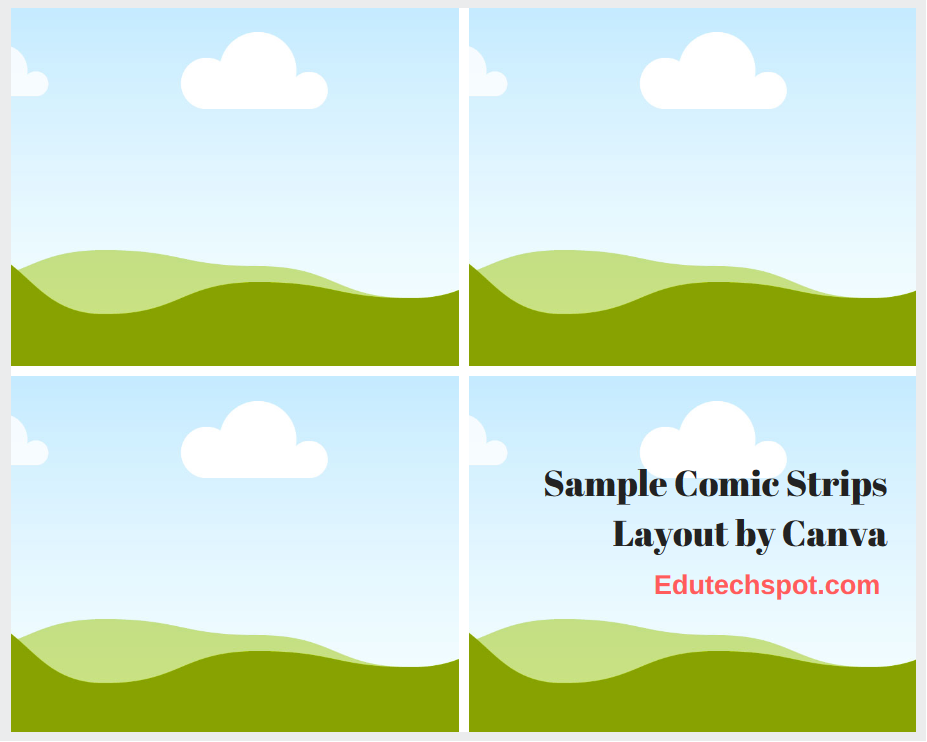
You can adjust the color of the background, text, and shapes. All colors suggested by Canva are the best. They look just nice.
If you want to try that immediately, please visit: https://www.canva.com/create/comic-strips/
And, if you have no ideas on how to start making comic with canva, follow my simple guide below:
Steps to create comic strips with Canva
1. Choose a layout
There are so many pre made layouts in Canva, about 100 layouts and more. Just choose one based one your preference. Once you select by clicking on the layout, the selected layout will appear in the work space.
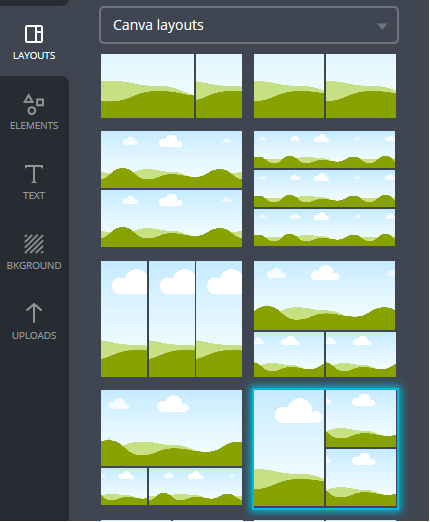
If you have previously edited the layout and you want to replace the layout, it will show you a pop up confirming the replacement, just click replace.
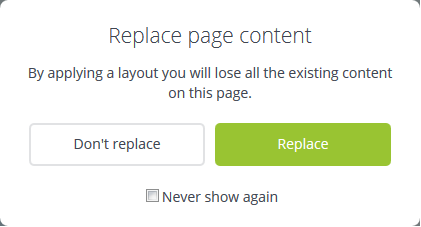
2. Insert A shape or Character
Once you have the desired layout, it is time to insert a character into the comic strips. In the search bar, type the keyword. In my sample, I used “dog”, so I got the display of dog characters. Some are free, and some others are paid. I used the free one. Simply click hold, drag, and drop it into the selected strip. The dog size is bigger based on the resolution. Adjust the size as you need.
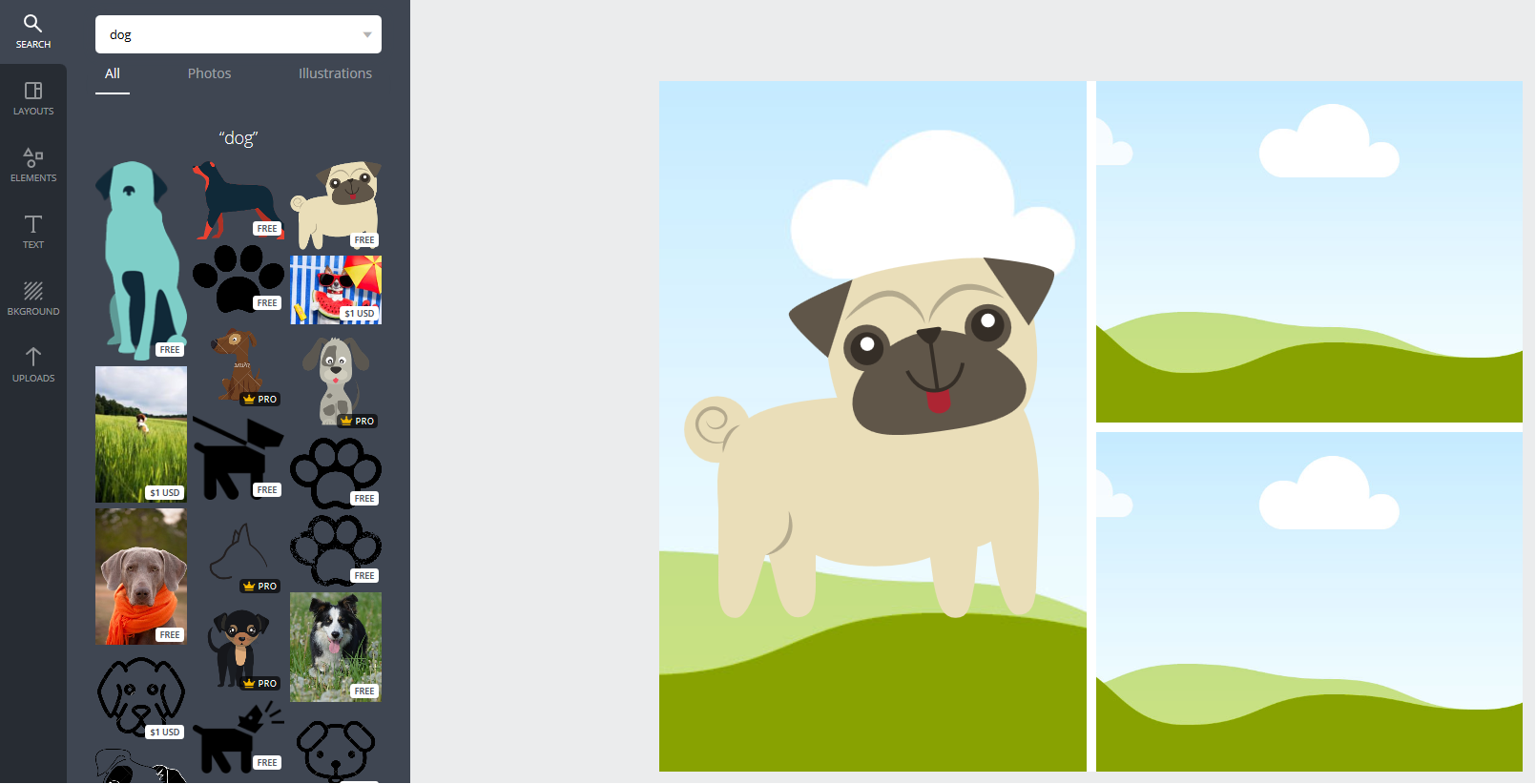
The limitation with Canva, especially for you with limited money and If you want to have your own characters or backgrounds, simply upload it from your computer by clicking the upload button or just drag and drop from the computer to canva. here is how:
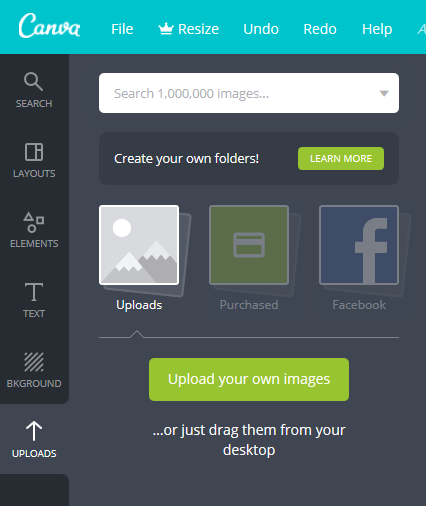
3. Insert Call out text dialog
To insert call out text dialog in canva is a bit of extra work. You can use shape, select the shape and adjust the color if you may need another color.
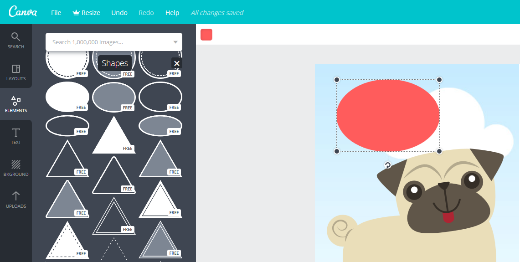
4. Adding Text
Once you make the dialog place, you can add text into the shape. It is done manually, the text is not automatically inserted into the shape, but you have to do it manually. Drag and drop the text into the shape. Adjust the text content, size, and color. Viola, you have basically made the comic strips with canva.
5. Share or Download
If you feel satisfied with your comic strips, you can share your work via social media or just download it to your computer.
Share your final comic strips to particular people, social media, link, or embed. on the right top corner, there is a share button, press it and you will see:
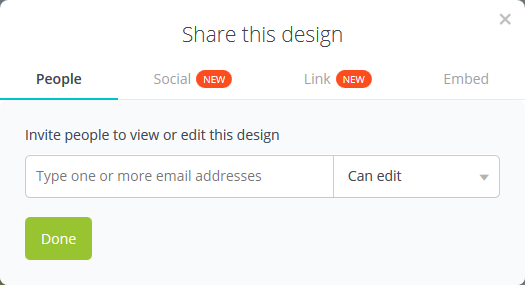
You may invite other people to edit your comic strips, just insert the email. Furthermore, you can share via social media, you can put the link into other pages, or embed the work in your personal blog or the other pages.
It is important to have a concept or preparation for the content of the comic, so that you can concentrate in visualizing the idea. Do not spend much time figuring out the content while creating the comic online with canva.
I made this simple tutorial accidentally, just trying. I will plan to make more comics with canva. Here is my work :D :
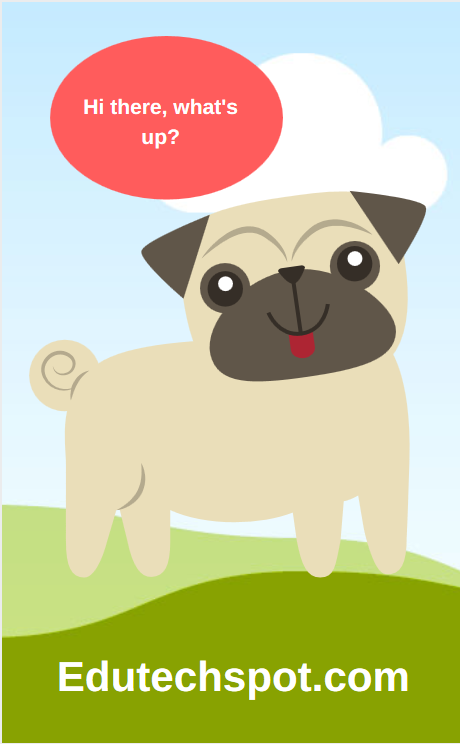 Hopefully, this tutorial will be useful for your teaching. Teaching with beautiful comic strips will make students happy and stay motivated. I encourage using this online technology into your teaching. Happy teaching, happy educating.
Hopefully, this tutorial will be useful for your teaching. Teaching with beautiful comic strips will make students happy and stay motivated. I encourage using this online technology into your teaching. Happy teaching, happy educating.
Thank you, don’t forget to share. Click the like or share button below.
Regards,
Aliv
edutechspot.com