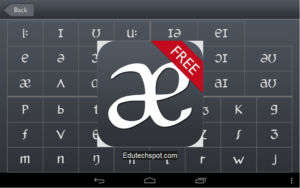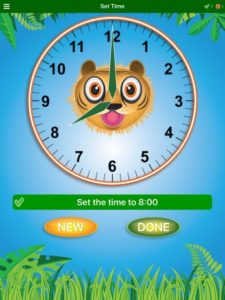One of the most headache making problems to teacher is that when it comes to grading students test. In the past, we did it manually.
Recently, with the help of elearning technology, test is computerized, making it easy for grading.
In spite of the new technology where computerized test is the heaven of test grading, some teachers still prefer manual testing in which students get answer sheet with lots of circle multiple choices answer bullets to shade.
Using the technology of OCR, a lot of software are made for grading exam instantly with the help of scanner machine.
But, this way is quite expensive because the price of bulk scanner machine is out of budget.
The solution is Zipgrade.
Zipgrade is an android app for automatically grading exam. It uses phone camera to do scanning.
Get it from Playstore: https://play.google.com/store/apps/details?id=com.zipgradellc.android.zipgrade
Steps How to Use Zipgrade to score exam using Android phone or tablet:
- Print Answer Sheets
- Print out answer sheets from http://www.zipgrade.com/forms/
You need to signup to zipgrade. Use your email address to signup and then login. You are accessing the web app of zipgrade. It offers you with preset answer sheets. You can use 20 questions, 50 questions, until 100 questions. Or you can create your own. The number of options can be a, b, c, d or just a, b, or more than that based on your need.
Here I embed the sample of 20 questions and 50 questions so that you can observe how it looks like. You can download from the download button below the embed file or you can just visit zipgrade site to download it. Feel free.
[embeddoc url=”https://www.zipgrade.com/static/pdfs/ZipGrade20QuestionV2.pdf” width=”40%” height=”40%” download=”all”] [embeddoc url=”https://www.zipgrade.com/static/pdfs/ZipGrade50QuestionV2.pdf” width=”40%” height=”40%” download=”all” text=”Download 50 Questions”]
- Create Quiz and Key
Once you have created the answer sheet, you are ready to make the answer key. The answer key will be used by the system to grade the exam answer. This answer key is synchronized with the answer sheet template you have chosen or made in the previous step. Follow these steps:
- On the ‘Quizzes’ screen in the mobile app, press ‘New’ in the upper-right.
- Give the quiz a meaningful name, select the answer sheet, and click ‘Create Quiz’ to arrive at the ‘Quiz Menu’
- Press ‘Edit Key’. Either scan a known good answer sheet or enter the correct answers for each question. Press ‘Done’ when complete.
- Grade Papers
Now that you have the printed answer sheet and answer key ready, you are ready to grade your students. Let your students do the test. The test question is not provided by the app. You create your own questions paper separately.
Once your students finished filling out the answer sheet. Collect them. and scan the answer sheet. Your students may use pen or 2B pencil. Just make sure that it is dark enough so that it is easily recognized.
You are scanning the answer sheet paper just like when you are taking photo. Here is the detail step.
- Press ‘Scan Papers’ to start grading.
- Grade papers by aligning the 4 corner squares on the paper in the 4 viewfinders on the screen.
- The app will vibrate or make a camera sound when the image is acquired.
- Press done to go to ‘Review Papers’ or ‘Item Analysis’.
- Review Results
- Press ‘Review Papers’ to see the results and review each paper.
- Press ‘Item Analysis’ to see statistics for each question.
NOTES:
- Only questions with answers will be graded. Therefore, you can create quizzes of any size.
- If using an iPad, be sure it is not muted. This is usually the switch next to the volume control. Otherwise you won’t know when a page is graded.
Video Tutorial How to Use Zipgrade
Here is a sample of a user using zipgrade. Thanks to Thomas Grodek.
https://www.youtube.com/watch?v=mKkXnhflzkw
I have used this app for grading my students’ test. It works very well. I saved a lot of money by using this than using expensive scanner machine with expensive exam grader software.
With this app, you get 100 times usage for free every month. If your 100 quota for this month runs out, you can wait until the following month to use freely again.
Otherwise, you can upgrade your account so that you can use it unlimited time.
The best part is that it is very affordable, it costs only $6.99 for 1 year of Unlimited Scanning.
Assessment, grading, test, quiz is much easier.
Hopefully teachers around the world can benefit this app, providing better feed back, evaluation, and education to our students.
Thank you very much zipgrade.
Don’t forget to share :D