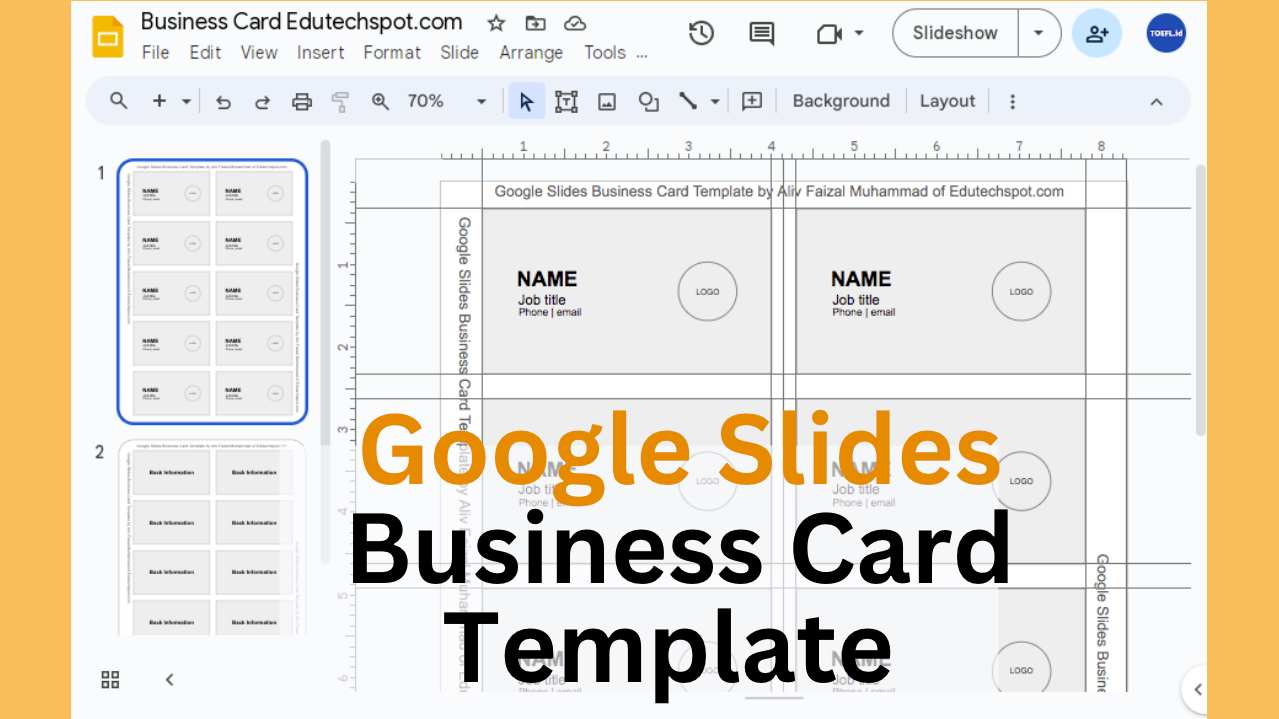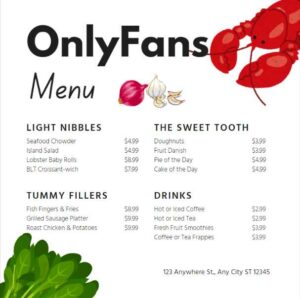Google Slides business card template with front and back layout organized in multiple cards within a page is ready for you to edit, print, and share. I have spent sometime to create this business card template to make it easy for you to print multiple cards. most people have been looking for this ready to use layout, and now I bring it to you. Hopefully useful. here we are:
Google Slides Business Card Template Front
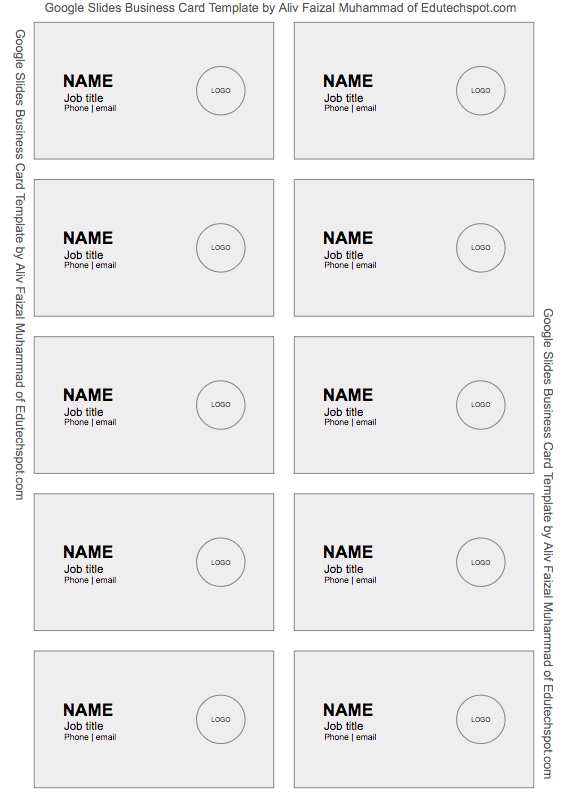
Google Slides Business Card Template Back
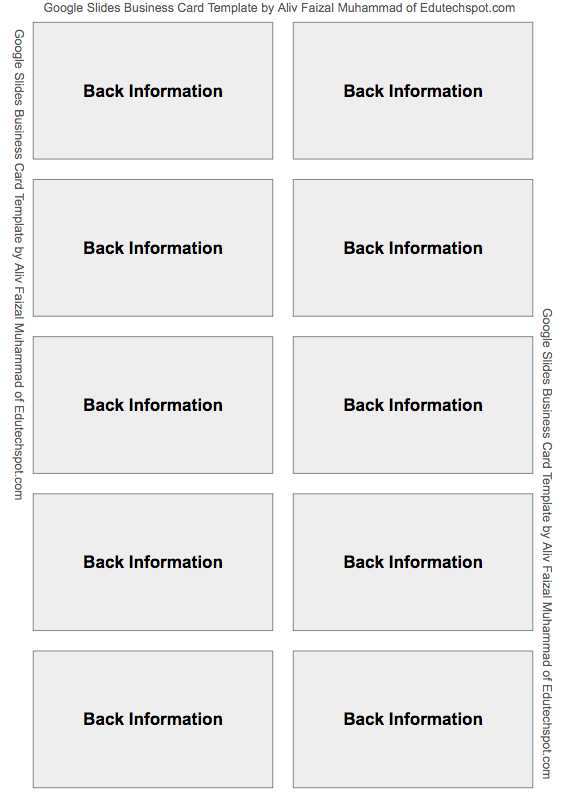
How to edit the information data
To edit the business card, you can use replace all feature in google slides. For example, you want to change the NAME part with your real name, as well as with the other information like email, phone, etc.
How to edit the style
You can edit the styling like colors and decoration. You may want to use business card design here: Google Docs Business Card Template. Then, you can copy it to this multiple card layout.
This is mainly intended to help you with layout. I know that so many people find trouble organizing or printing in multiple cards in a single page, as well as to print the business card back and front side at the same card. Most tutorials and templates on the internet just give you single card, while it is impossible to print single card in a big page. That’s not what most people want. This layout is what you want.
How to print
this multiple business cards layout is in A4 size, and the business card size is 3.5×2 inch. Thus, you can print directly from google slides or you can download it as pdf first and then you can print it with your color printer. Remeber, this layout is front and back, so you will need to print twice: the front page fist, and then the back side later. make sure you put the paper direction correctly.
How to copy
To copy this google slides business card template, you have to be logged in to your google drive account. After that click on the copy button. (Make sure you read this first: How to make a copy of a file in Google Drive)