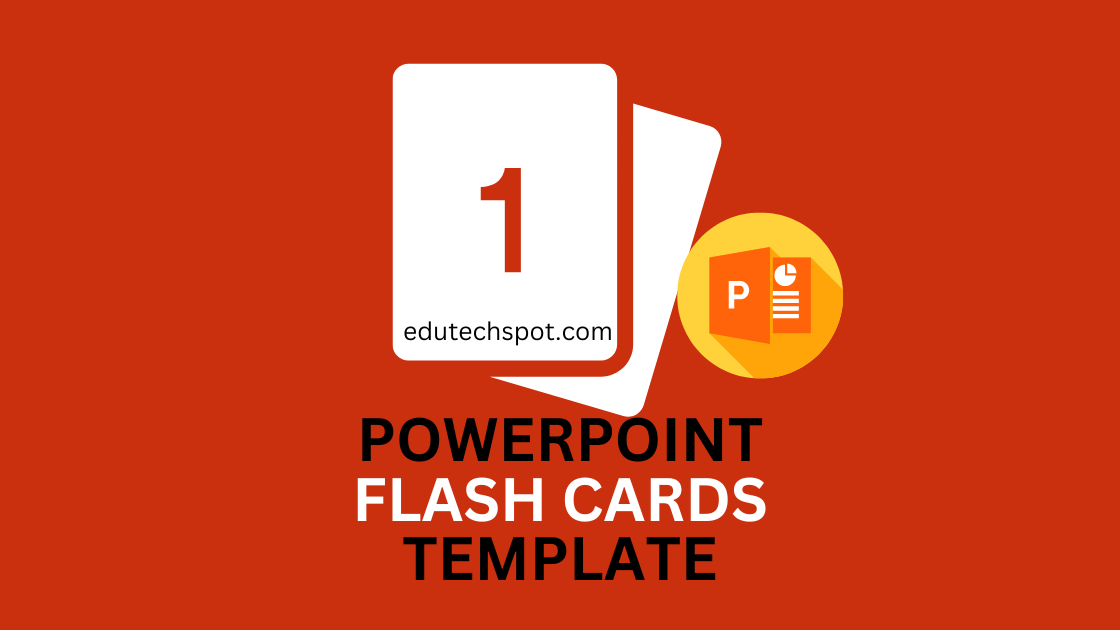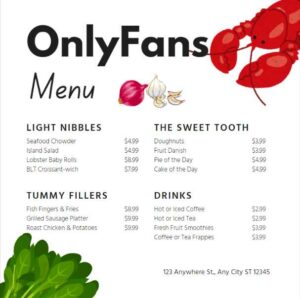Powerpoint Flash Cards Template. Here are some of the templates that can help you create your own flashcards further. You can change the content of the flashcards. Download the pptx files, and edit in your computer using Powerpoint app.
Powerpoint Flash Cards Template in .pptx
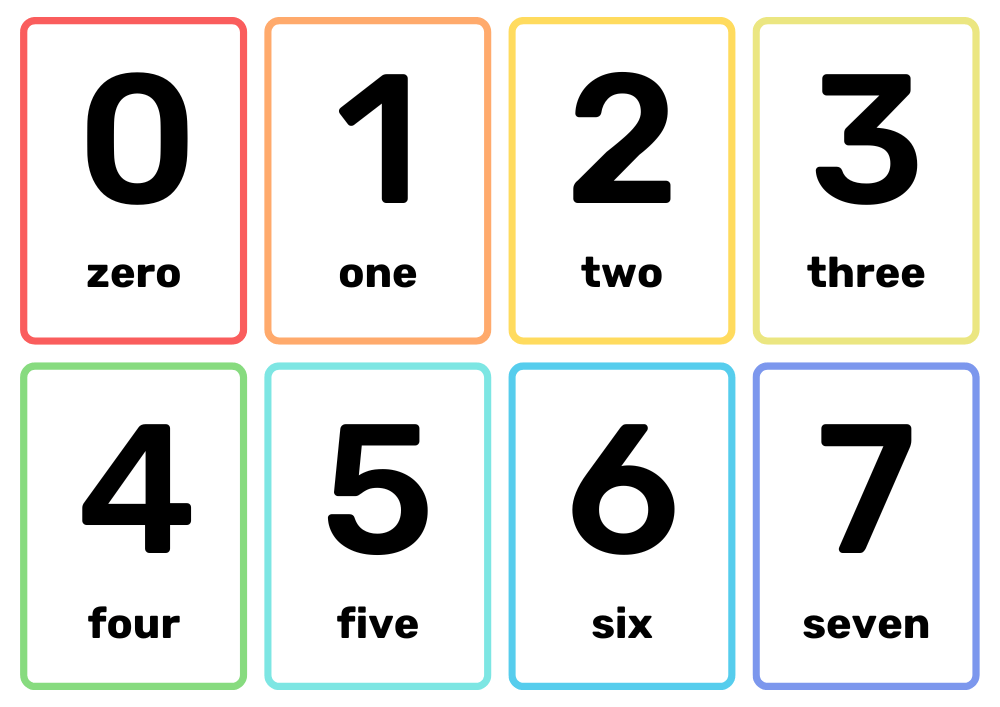
Heading
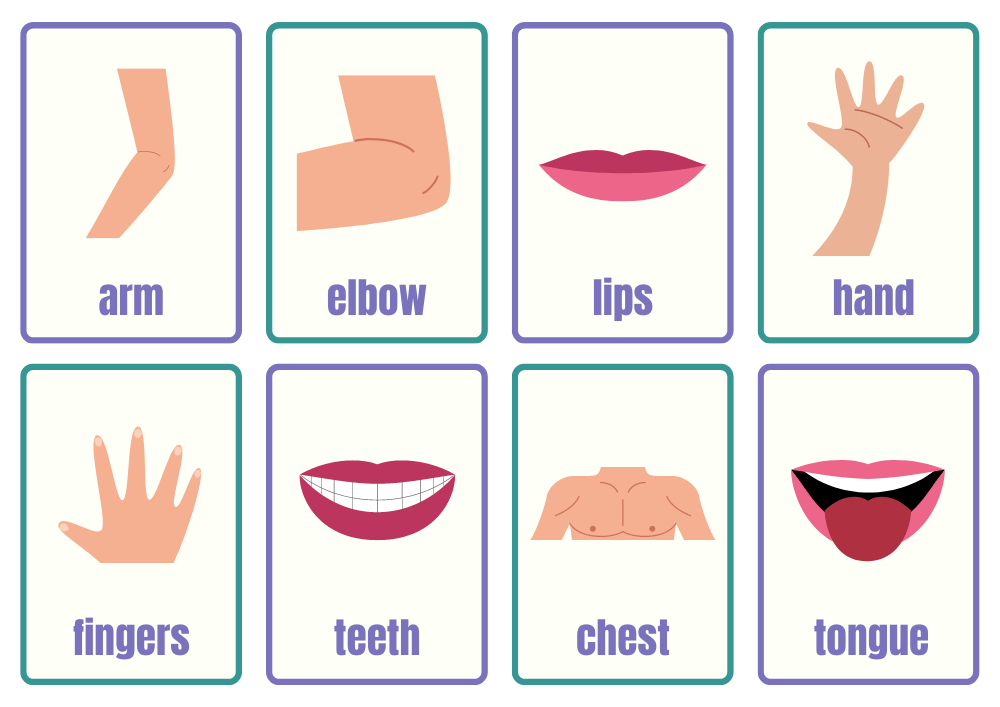
Heading
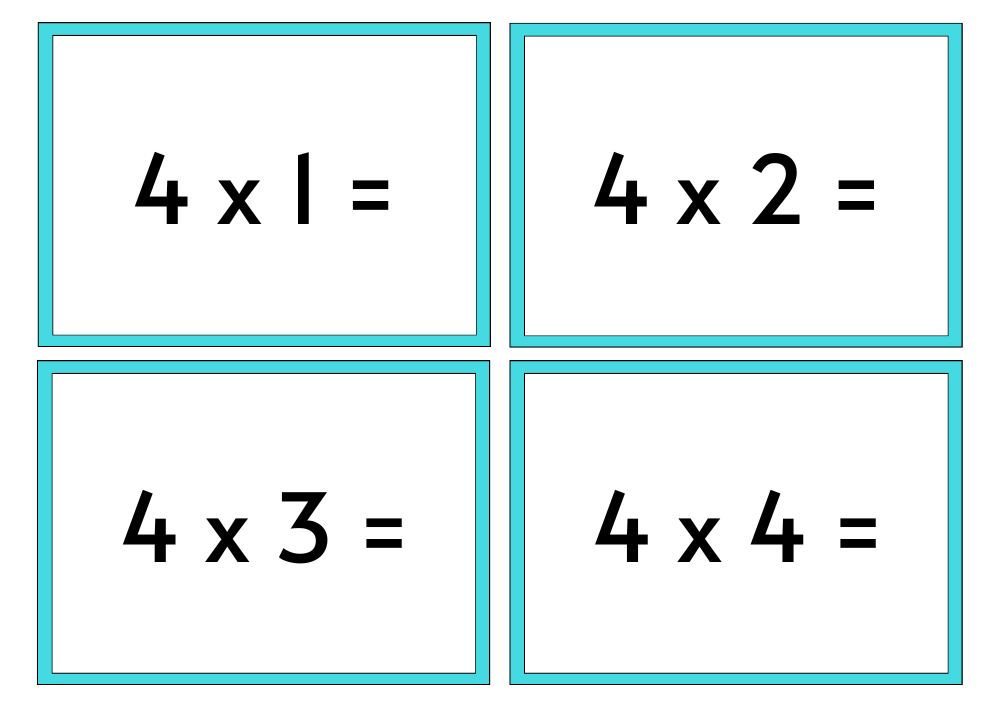
Heading
Others also see: Free Flash Card Template for Word | Index Card Template Google Docs
Powerpoint Flash Cards Template are a versatile and effective tool for studying, teaching, and presentations. They allow you to easily create and customize interactive flashcards to suit your specific needs. In this article, we’ll provide you with a template for creating your own Powerpoint flashcards and share some tips on how to make the most of this useful resource.
To get started, you’ll need to open a new Powerpoint presentation and select the “Slides” tab. From there, click on the “New Slide” button and choose the “Title and Content” layout. This will give you a blank slide with a title and content placeholders.
Next, you’ll want to add your flashcard content to the slide. The title placeholder can be used for the front of the flashcard, while the content placeholder can be used for the back. You can also add images or other multimedia elements to your flashcards by using the “Insert” tab.
Once you’ve added all of your content, it’s time to customize your flashcards. You can change the font, color, and size of the text to suit your needs. You can also use the “Transitions” tab to add animation or other effects to your flashcards. This can help make your flashcards more engaging and interactive.
One of the great things about Powerpoint flashcards is that they are easy to share and distribute. You can save your flashcards as a PDF or PowerPoint file and share them with others through email or a cloud storage service like Google Drive or Dropbox. You can also print your flashcards if you prefer a physical copy.
To make the most of your Powerpoint flashcards, it’s important to use them regularly and review them frequently. This will help you retain the information and make it easier to recall when you need it. You can also use your flashcards in a variety of settings, such as in the classroom, for study groups, or for personal use.
In conclusion, Powerpoint flashcards are a useful tool for studying, teaching, and presentations. With our template and some customization, you can easily create your own flashcards to suit your specific needs. Don’t forget to review your flashcards regularly to maximize their effectiveness.
How to create Powerpoint Flash Cards Template
Creating flashcards in Powerpoint is a quick and easy way to organize and present information in a clear and concise manner. Here’s a step-by-step guide on how to create your own Powerpoint flashcards:
- Open a new Powerpoint presentation and select the “Slides” tab.
- Click on the “New Slide” button and choose the “Title and Content” layout. This will give you a blank slide with a title and content placeholders.
- Add your flashcard content to the slide. The title placeholder can be used for the front of the flashcard, while the content placeholder can be used for the back. You can also add images or other multimedia elements to your flashcards by using the “Insert” tab.
- Customize your flashcards to suit your needs. You can change the font, color, and size of the text to fit your preferences. You can also use the “Transitions” tab to add animation or other effects to your flashcards.
- Repeat steps 2-4 for each flashcard you want to create.
- Save your flashcards as a PowerPoint file or export them as a PDF. You can then share your flashcards with others through email or a cloud storage service like Google Drive or Dropbox. You can also print your flashcards if you prefer a physical copy.
Remember to review your flashcards regularly to maximize their effectiveness. And don’t forget to use them in a variety of settings, such as in the classroom, for study groups, or for personal use.
Why using Powerpoint?
Powerpoint is generally considered to be easier to use for creating layouts compared to professional design apps like Adobe Illustrator or Corel Draw. This is because Powerpoint is more user-friendly and has a more intuitive interface, making it easier for users to navigate and create layouts.
Powerpoint also has a range of pre-designed templates and layouts that you can use as a starting point for your design, which can save you time and effort. Additionally, Powerpoint has a range of tools and features specifically designed for creating layouts, such as the ability to insert images, shapes, and text, as well as the ability to customize the font, color, and size of text.
That being said, professional design apps like Adobe Illustrator and Corel Draw offer a wider range of features and tools for creating more complex and professional-quality layouts. These apps are generally more powerful and offer more advanced features, such as the ability to create vector graphics, work with layers, and use a wider range of design elements.
In my opinion, Powerpoint is generally easier to use for creating layouts compared to professional design apps like Adobe Illustrator and Corel Draw. However, professional design apps offer more advanced features and tools for creating more complex and professional-quality layouts.
Types of Flashcards
When creating flashcards, you may need to know more about the kinds.
There are several types of flashcards, including:
- Vocabulary flashcards: These flashcards are used to help students learn new words and their meanings. They typically include a word on one side and its definition on the other side.
- Fact flashcards: These flashcards are used to help students learn and memorize facts, such as historical dates or scientific principles. They typically include a question on one side and the answer on the other side.
- Equation flashcards: These flashcards are used to help students learn and memorize equations, formulas, or other mathematical concepts. They typically include an equation or formula on one side and an explanation or example on the other side.
- Multimedia flashcards: These flashcards incorporate multimedia elements, such as images, audio, or video, to help students learn and retain information.
- Printed flashcards: These are physical flashcards that are printed on paper or cardstock. They can be used for a variety of purposes, including studying, teaching, and presentations.
- Digital flashcards: These are flashcards that are created and displayed electronically, using software like Powerpoint or an app. They offer the advantage of being easily shareable and accessible on a variety of devices.
There are several types of flashcards, including vocabulary, fact, equation, multimedia, printed, and digital flashcards. Each type of flashcard is designed to help students learn and retain information in a specific way.
This template is mostly for printed
Printed flashcards are physical cards that are printed on paper or cardstock and are used for a variety of purposes, including studying, teaching, and presentations.
One common use for printed flashcards is for studying and memorizing information. Students may use printed flashcards to review and learn new vocabulary words, historical dates, scientific principles, or mathematical equations. Printed flashcards are portable and easy to use, making them a convenient study tool.
Printed flashcards can also be used by teachers as a teaching aid in the classroom. Teachers may use printed flashcards to present information to their students or to create interactive games and activities.
Printed flashcards can also be used for presentations, either in a professional setting or for personal use. They can be used to organize and present information in a clear and concise manner, and can be easily carried and displayed during a presentation.
printed flashcards are used for a variety of purposes, including studying, teaching, and presentations. They are a convenient and effective tool for organizing and presenting information.