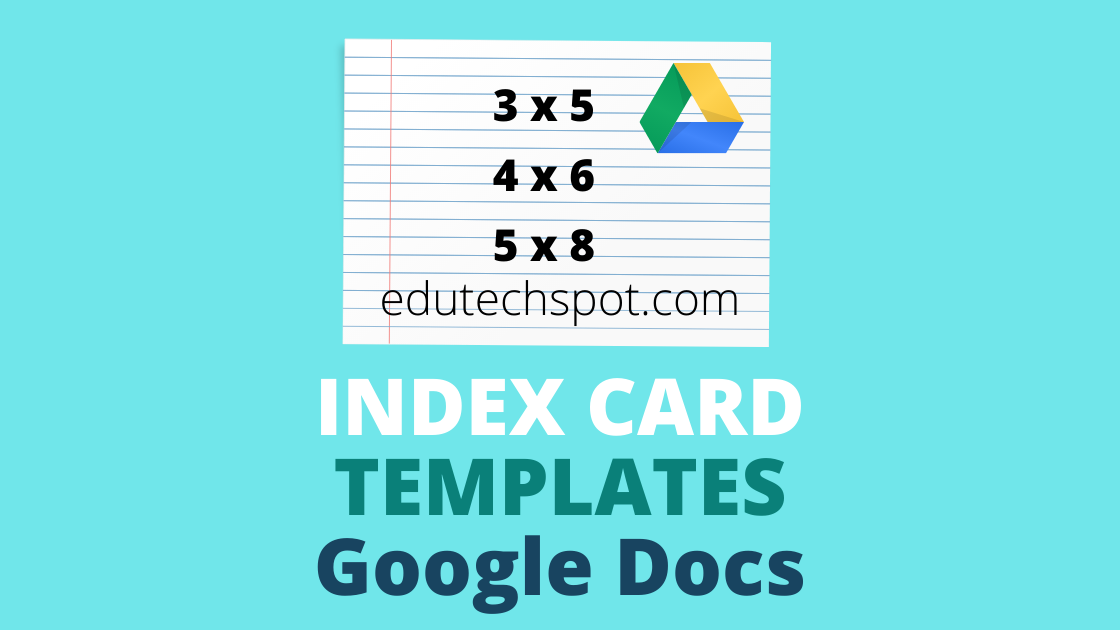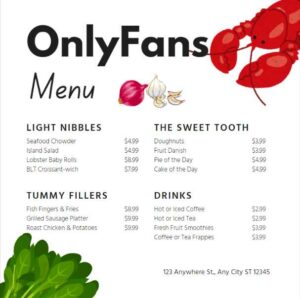You can create your own note cards or index cards by using Index card template in Google Docs. In this page you are going to find some templates for managing them, and they are editable in Google Docs. I have used these templates professionally in my teaching experience.
Google Docs Index Card Template
Index card template Google Docs offers will make it easy for you, who usually use free productivity apps in Google Drive like Google Docs, Google Sheet, and Google Slides, to create custom one. In fact, some people do not have premium subscription of microsoft office, and they make the best out of free apps by Google. They offer similar functionality. For less complex purposes, Google apps are more than enough.
Here are some template in Google Docs that you can copy to your Google Drive account, edit it the way you like, printed, and use it as intended.
if you want to use generator instead, you can use Index Card Generator or Flashcard Generator. Note: you have to adjust your printer setting to print the card properly.
Be Informed
If you want to use these templates in Google Docs, you have to copy it to your google drive. Don’t know how to do it? please read: How to make a copy of a file in Google Drive
Various Sizes
Index card comes in different sizes, and the most used ones are 3×5, 4×6, and 5×8. Some card maker software or app usually offer the feature of editing the size. The following free templates in google docs are in blank mode. The creator of the template intends for the cards to be printable. They are downloadable for free. For some people, printing the card is actually easy, but for some other people it is pretty difficult. To make sure that the printing is good, convert it to pdf first.
These editable layout can be edited in google docs or in microsoft office word (windows or mac). You can open the templates using common text editor. Soon after you learn how to edit the template, you can create your own, making it super fun.
3×5 Index Card
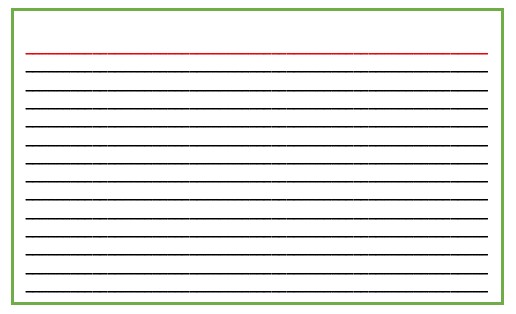
3×5 card template google docs. Simple note taking the card with clear book lines. Change the color of the border to any color you need.
How to make 3×5 cards on Google Docs
To create 3×5 cards using Google Docs, follow these steps:
- Open a new Google Docs document.Click “Insert” > “Table” and choose a 2×2 table.
- Highlight the table and select “Table Properties.”
- Set the table border to 4.5, the column width to 5, the minimum row height to 3, and the cell padding to 0.1.
- To print the cards, change the page layout to landscape and set the left and right margins to 0.5.
- Type your material into the cells, then alter the font size and style as appropriate.
- Print the page with the proper margins to accommodate the 3×5 card size.
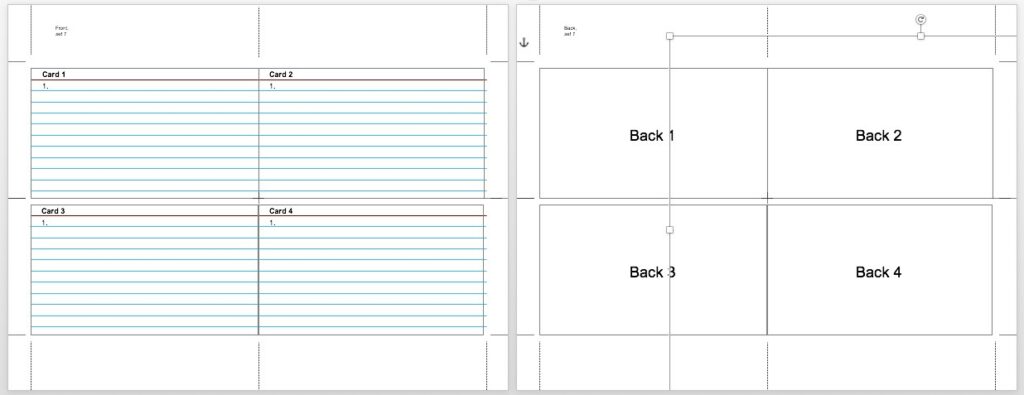
Looking for printable index card maker? better not waste your time because you can rely on this template for this type of cards making. You will have your customised printable note cards. The blank template that we provide will give you enough room for more notes.
4×6 Index Card
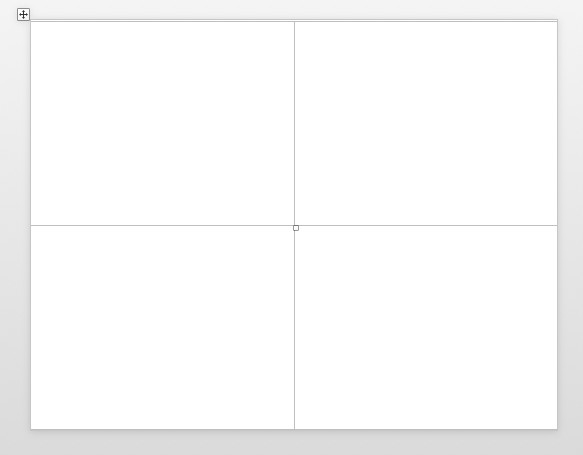
Use the following 4×6 Index Card template so that you don’t need to use or look for card creator. Although there is a free software out there, you will find that these cards template easier to use. This card template google docs version is ready to use.
5×8 Index Card
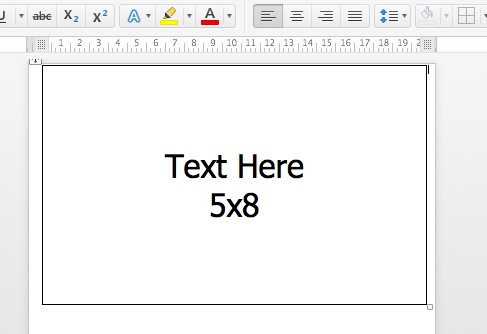
This free template is another index card printing template that can save your time when preparing for small paper for your important notes that you need to jot down fast.
If you prefer the Microsoft Word format, you can go to 4×6 Guide
Benefits for Teachers and Students
In educational settings, cards play multiple functional role that can enhance and support educational purposes. This type of card has been used in teaching and learning purposes such as vocabulary training, interactive communication approach teaching, and many other creative and engaging teaching and learning activities.
For example, for teaching vocabulary, teachers can use index card to drill new words to the students.
This vocabulary index card can be given to a student to play a guessing game. A student with the card tries to describe more about the word in the card while the parther tries to guess the word in question. This kind of communicative learning activity improves studens learning motivation because they find it joyful and challenging but still achievable by their level of competence.
If you are a teacher, you may want to read more about how cards are used in teaching and learning. There are various research report that explore and document different ways card is utilized in the teaching. To find this kind of report, you can go to Schoolar.google.com, an archive that specifically indexes scientific works by scholars. The scientific documents include: books, journal articles, proceedings, and the likes.
Designing Card Template in Google Docs
When using the index card template in google docs, you need to be patient in editing it because the table border is not really visible. The table line border is not set that clear because it is intended to be a bit transparent. However, if you like the strong line table, you can edit the color and the thickness of the table border. That way, the lines will be clearly visible.
After editing the templates above, you will have more capability and confidence in designing your own. For the first time, it may be difficult, but as long as you keep trying to edit the template, you will see how easy it is to create your own cards.
google docs note card template
If you are looking for google docs note card template, you are actually looking for note card template, and thus you can use the templates in this page. They are the same object, just different term.
Researches on Index Card for Education
If you want to make more cards, you can check our flash card template.
That’s all about our collection of Index Card Template Google Docs. Hopefully they will be useful for you.